Thank you for purchasing my theme. If you have any questions that are beyond the scope of this help file, please feel free to email via my user page contact form here. Thanks so much!
- WordPress Information
- Theme Installation
- Installing Plugins
- Theme Updating
- Theme Modification
- Theme Customizing
- Sections
- How To Set Up Menus
- Sidebars
- How to use widgets
- Subscription
- Translation Theme
- Hooks included with theme (Chapter for advanced users)
- Credits
- FAQ
WordPress Information
Since WordPress is constantly being updated information about how to install WordPress may become out of date, so you always can read official guide here.
Below are all the useful links for WordPress information:
- WordPress Codex – general info about WordPress and how to install on your server.
- First Steps With WordPress – general information that covers a wide variety of topics.
- FAQ New To WordPress – the most popular FAQ’s regarding WordPress.
Theme Installation
Once you’ve downloaded the package file from TemplateMonster, extract it and locate a file called buckler.zip. You can install the theme by using one of two installation methods:
– WordPress upload
- Login to WordPress Admin and browse to “Appearance > Themes”.
- Click on the “Add New” button and click “Upload Theme”.
- Click on “Choose File” and select buckler.zip file.
- Click on “Install Now”.
- When your theme is successfully installed, click “Activate” to activate the newly installed theme.
– FTP upload
- Using FTP client, login to the server where your WordPress website is hosted.
- Using FTP client, navigate to the /wp-content/themes/ directory under your WordPress website’s root directory.
- Using FTP client, upload the buckler directory to themes directory on remote server.
- Once uploaded, navigate to “Dashboard > Appearance > Themes” in the WordPress Dashboard and hit “Activate” below your newly uploaded theme.
When you use first or second method, please make sure that you’re uploading the buckler.zip file (for first method) or buckler folder (for second method), not entire package you downloaded.
If you upload the wrong file you will get an error stating “Error: missing style.css stylesheet.”
Once installation is complete, your Buckler theme will be ready to use. You should now see Buckler theme as active. Then follow the instructions that will be given by the Buckler-theme.
Installing Plugins
When you first install the theme, you will see a new menu item: “Appearance > Install Plugins”. Here you should install and activate required or recommended plugins for a full-fledged work of the theme.
Theme Updating
If you are in need of the update, download the current build from TemplateMonster to install the updated theme.
– FTP Updating
If you have not customized the original theme files then you may simply drop the updated theme folder contents into the theme folder on your server – which is located in wp-content/themes/buckler.
If you wish to upload the entire updated theme as a separate theme, ensure you:
- Rename the updated theme’s folder (different from the current theme).
- Drop the renamed theme folder into wp-content/themes.
- Switch to the new theme via your WordPress Dashboard.
If you choose to upload the whole theme and switch to it, you may lose your Theme Customizer data and will have to add those back in.
– FTP Selective Updating
On the other hand, if you have customized some files in the core theme contents, you should consider selective updating, which simply means updating only the files that are pointed out in the theme’s changelog.
There are a couple programs out there that will allow you to compare versions of files, in order to catch customizations you may not remember. Some recommended programs are WinMerge (Windows), Kaleidoscope (OSX), and handy GitHub.
– Recommend way
Overall, the safest and cleanest way to update your theme is to leave your currently modified theme on your server/site as is, rename the folder of the newly updated theme, upload the new theme, and modify that to match your original custom work. In this way, if something has gone wrong with the new version, you’re just a few clicks away from getting things back to how they originally were.
Please note that we are not responsible for content loss, database errors and such, which may happen to your WordPress install upon an incorrectly applied theme update.
Theme Modification
Let’s say that you want to add/modify a PHP function(s) to your theme. The fastest way would be to open the buckler/functions.php file and put/change the function(s) there… But that’s not smart: The next time Buckler-theme is updated, your function(s) will disappear (as the entire contents of the buckler folder are replaced upon an update). However, there is an alternative way which is the smart way: you can use a child theme.
The child theme is a theme that inherits the functionality and styling of another theme, called the parent theme. Child themes are the recommended way of modifying an existing theme.
To learn more about the child themes, read the this article on the WordPress Codex.
– Why use a Child Theme?
There is a one main reason why you would want to use a child theme: If you modify a theme directly and it is updated, then your modifications WILL be lost. By using a child theme you will ensure that your modifications are preserved.
– Installing the Child theme
Log in to your site’s administration panel, and go to “Administration Panels > Appearance > Themes”. Click “Add New” and follow the directions to upload the buckler-child.zip file, located in the buckler-package folder.
Next simply click “Activate” and both the Buckler theme and Buckler-child theme will be active on your WordPress site. Now you’re ready to customize away.
– Customizing Template Files
If you want to change more than just the stylesheet, your child theme can override any file in the parent theme: simply include a file of the same name in the child theme directory, and it will override the equivalent file in the parent theme directory when your site loads.
For example, if you want to change the PHP code for the site header, you can include a header.php in your child theme’s directory, and that file will be used instead of the parent theme’s header.php.
– Child Theme Functions.php
Unlike style.css, the functions.php file of a child theme does not override its counterpart from the parent. Instead, it is loaded in addition to the parent’s functions.php. (Specifically, it is loaded right before the parent’s file.)
In that way, the functions.php of a child theme provides a smart, trouble-free method of modifying the functionality of a parent theme.
Theme Customizing
Customize area is one of the main feature in our theme. They give you abilities to made a changes to your site without touching a single line of code.
“Customize” give you an ability to live preview changes on the site. In this field you can change a theme’s custom featured content, layout, customize menus and widgets and other. You can go to theme customize at “Appearance > Customize” section from WordPress admin area.
Changes to settings are usually made rarely. Therefore, they were moved outside of the standard administration panel. This will allow you to focus on the important things without being distracted from the minor ones.
Sections
You can fully control sections.
In your admin panel, click to Appearance > Buckler sections.
For adding section(s) drag it from Available Sections panel to Front Page panel. For section customization open it by clicking.
Every section always has Title, Icon, InMenu, Hide fields:
– Title for display section name in navbar;
– Icon for display section symbol in navbar;
– InMenu for whether to display the navmar item;
– Hide for whether display the section.
In addition, each section has a unique control fields. We will consider them below.
Any changes apply by clicking Save in bottom part of section.
For removing section from Front Page, click Delete in bottom part of section.
Change sections order by double-click mouse on section. Then pull it.
Note: Contact, Blog, WooCommerce and Testimonials sections can has only 1 installed instance.
– Features section
This section demonstrate features of your product/service via visual blocks. Every block has Header, Description, Icon and Icon Color fields. You can add many blocks without restrictions. Additionally, you can expand the section, adding arbitrary HTML code before or after the visual blocks. Use for it “HTML before” and “HTML after” fields.
– Testimonials section
Section serve to get feedback about your product/service. To add the testimonial, the customer should to add own photo and write a testimonial’s text. We also added 2 custom fields that you can adjust. It can be FirstName/Age or Occupation/WorkSkills or CarVendor/CarModel, etc.
Example-task: Make customization fields as ScienceDegree/Occupation.
Open “Testimonials” section:
First field: enter “degree”. ( ID of field as string )
Placeholder of first field: enter “Please, type your science degree”.
Second field: enter “occupation”. ( ID of field again )
Placeholder of second field: enter “Your occupation”.
Placeholders will display in fields as helpers for customers.
Note: Customer can add 1 testimonial / per 2 days, except admin.
After adding, testimonial must pass moderation.
In your admin panel, click to Buckler’s testimonials in menu or Admin Bar > Testimonials list.
You, as admin, should mark “Approve/Unapprove” testimonial status. If testimonial unapproved – it would not display. You can also crop customer photo, change testimonial text and values of two custom fields.
This section available only as a part of “Buckler Bundle” plugin. For activate it, please go to “Appearance > Install Plugins”
– Gallery section
This section is intended for the presentation of high-quality images of your product or service. Do not limit yourself to the number. 4 or 20 photos – it does not matter. Show the customer what’s important! For example an atmosphere of production, workshop, laboratory. Engage your customer! The photos will look great!
– Video section
Supports video from YouTube and Vimeo. Just enter the address of the video in “YouTube/Vimeo-embed URL” field.
– Blog section
“Blog” section is divided into 2 areas: Sticked posts and Other posts. You should specify headers only for each of the areas. For example: “Main news” and “Other news”
– Text section
Here section of real freedom. Allow plain text and/or HTML. Do any markup, insert scripts, styles, etc. Here, your imagination is limited only by HTML standard. Sorry 🙂
– Shortcode section
Section for deep customizing your site. You can insert a shortcode and frame it with any HTML/CSS code.
– MenuItem section
All menu items in the navbar are strictly binded to the sections. Sometimes you need to add a simple link to the navbar. This section doesnt have a “body”, it allows you to add a new menu item to the navbar with a link to an arbitrary page.
– Contact section
Contact section provides a feedback form where the user can send letter for you. In section settings, you should specify the email recipient (your email) and sender email. By default recipient/sender emails are same. Also you can add some text before form (HTML allowed).
This section available only as a part of “Buckler Bundle” plugin. For activate it, please go to “Appearance > Install Plugins”
Note: User can send only 2 letters / per hour.
– Team section
This section acquaints your clients with your team. Lets talk a bit more about the people, which is the core of your team. In section settings, click “Add member of team”. Enter name, occupation, social links and select photo. Add members of your team without restrictions!
– Quote section
Cite famous people or historical figures. Inspire and motivate your customers! You can add a lot of quotes. When you load the page, a quote will random selected and displayed.
– WooCommerce section
The ability to use this section appears after you have activated the WooCommerce plugin. The section displays your e-commerce products.
– Portfolio section
Provide evidence of your professionalism! Show your successful and completed projects! In section settings, click on “The add project” and enter Project name, short description, description, project type, project customer name, release year and project url. Also add image of project. Add your projects without restrictions!
How To Set Up Menus
Setting up Navigation Menus works normally as it does for any WordPress Theme. If you’re new to WordPress, you can learn more about menus in this article.
In Buckler theme you can create and activate your new menu only for footer area of site by follow the steps below:
- Log in to that site as an administrator.
- Go to “Appearance > Menus” panel.
- Give your menu a name and click “Create Menu” button.
- Add few simple links from “Custom Links” tab.
- Save your menu.
- Navigate to “Manage Locations” tab (at the top of the screen).
- Choose your new menu as “Footer Menu”.
- Save changes.
The menu in the navbar is always strictly related to the sections. So, if you want to edit some item(s) of navbar, please go to “Appearance > Buckler Sections” panel.
Sidebars
Buckler theme comes with styled default WordPress widgets.
How to use widgets
- Go to “Appearance > Widgets”.
- Expand the box, where you would like to place your widget, by clicking on the arrow icon next to it.
- Drag & drop the widget you wish to use, in the expanded area below the box.
- Fill in the information necessary and click Save.
Subscription
We have added a special module for collecting email addresses of your clients. By default, the form is available in the website footer in the 4th column (go to “Appearance > Customize > Footer section”.).
However, you can use this anywhere on the site with [buckler_subs_form] shortcode. This shortcode has 2 params: “content” (display before form) and “hint” (display after form). To view collected emails, go to Buckler subscribers list in menu or Admin Bar > Subscribers list.
This functionality available only as a part of “Buckler Bundle” plugin. For activate it, please go to “Appearance > Install Plugins”
Translation Theme
You can find .POT file in next folder wp-content/themes/buckler/languages.
- Install Loco Translate Plugin.
- Read more here.
Hooks included with Buckler Theme
(chapter for advanced users)
The theme has several hooks for modifying and customizing important areas of the site:
- Filter buckler_render_navbar – handles rendering of the entire menu in the navbar. Remember, menu items are strictly related to the set sections.
- Filter buckler_render_begin_menu_navbar – handles rendering before menu in the navbar.
- Filter buckler_render_end_menu_navbar – handles rendering after menu in the navbar.
- Filter buckler_render_header_blogname – handles rendering blogname in header of the Front Page.
- Filter buckler_render_header_desc – handles rendering blog-description in header of the Front Page.
- Filter buckler_render_header_feature – handles rendering a main feature in header of product/blog on the Front Page.
- Filter buckler_render_header_socialicons – handles rendering the social icons in header of the Front Page.
- Filter buckler_render_footer_firstcol – handles rendering 1st column in the footer of the site.
- Filter buckler_render_footer_secondcol – handles rendering 2st column in the footer of the site. ( this column by default processing WordPress menus )
- Filter buckler_render_footer_thirdcol ( + param $company[] ) – handles rendering 3st column in the footer of the site.
- Filter buckler_render_footer_fourthcol ( + param $subs ) – handles rendering 4st column in the footer of the site.
P.S. params $company and $subs come from Appearance > Customize
Credits
– Twitter Bootstrap : http://getbootstrap.com
– PhotoSwipe : http://photoswipe.com
– Slick : http://kenwheeler.github.io/slick
– Backstretch : http://srobbin.com/jquery-plugins/backstretch
– Font awesome : http://fontawesome.io/
– Scroll to top : http://webdesignerwall.com/tutorials/animated-scroll-to-top
– Smooth scroll : https://github.com/kswedberg/jquery-smooth-scroll
– Jquery Parallax : https://github.com/IanLunn/jQuery-Parallax
– Form validator : https://github.com/nghuuphuoc/bootstrapvalidator
– Mixitup : http://mixitup.io
– Social icons : http://www.bestpsdfreebies.com/freebie/20-social-media-badges
– Photos : http://unsplash.com
FAQ
Come in soon…
Please, ask your questions >>> TemplateMonster
Once again, thank you so much for purchasing this theme. As I said at the beginning, I’d be glad to help you if you have any questions relating to this theme. No guarantees, but I’ll do my best to assist. If you like this theme, please rate it. If you’re about to rate it with less than 5 stars, please let me know the reason first and I will do our best to improve the theme. Thanks so much!
© 2021 Igor Antoshkin, CEO of Gaudi Themes
I love to hear your feedback – if you find any bugs or have suggestions for improvements please get in touch. Nearly all of the time we follow your advice and issue a rapid update to theme.
If you have a more general question relating to the themes on TemplateMonster, you might consider visiting the forums and asking your question in the “Comments” section.
Recent Comments